Options for sharing and collaborative editing
 Wednesday, September 16, 2009 at 10:50AM
Wednesday, September 16, 2009 at 10:50AM

Technology designers are notorious for “accommodating” users by providing multiple means of doing a single task. (Open a file? Double click, right click, select and go to the file menu, open from within application, drag onto an application icon, or put it in the start menu… - you chose!)
But more often that not, choices are good things – as long as one has clear guidelines as to why one might select a specific option.
I was sort of surprised by the number of choices our district staff has in sharing and collaborating on documents. The realization came to me when I started working with staff wanting to work toward a less paper-full environment. Curriculum writing, sharing staff handbooks, and working on building improvement plans are all being seen as things that need to be shared and often need the input from a variety of individuals.
Here is my first stab at a “help” sheet on choosing the right solution for the right task. (Lodestar is our file storage/back up server for staff that is accessed via AFP and FTP; rSchoolToday is a content management system that is our webhost that provides individual teacher accounts; we are still experimenting with a district-wide wiki and we have not yet institutionalized GoogleApps.)
Options for sharing and working collaboratively on documents in ISD77
September 16, 2009
There are a variety of ways that individuals and groups can digitally create, share and jointly edit documents in District 77. While the options may seem confusing at first, each method has characteristics that make it the right choice for the right purpose.
Ask yourself these questions:
- Is this creation something you want everyone to see or just select people?
- Is there primarily a single author or are there multiple authors?
- How complex does the formatting need to be? How large is the document?
- How often does this work need to be changed or updated?
|
Application |
Advantages |
Disadvantages |
| Create your document in Microsoft Office and share via e-mail. |
Office* tools (Word, PowerPoint, Excel) are familiar to many, have extensive formatting options, and the “Track changes” tool can be helpful with editing and revisions
*this also applies to OpenOffice, Apple’s iWork or other computer based-tools |
Very large documents cannot be sent via e-mail, different versions of a document can become confusing, not feasible to share documents with very large numbers of people, only one person at a time can edit a document, and different writers may have different versions of software |
| Create your document in Microsoft Office and share via Lodestar folder. |
Documents accessible to anyone who has password to folder, restricted access, good for large documents, using and accessing Lodestar is familiar to most teachers. |
Shared Lodestar folder needs to be created, different versions of a document can become confusing, not feasible to share with large numbers of people, no concurrent editing of a document |
| Create your document in Microsoft Office and share via rSchoolsToday website. |
Accessible to anyone who has access to the website, easy for students and families to locate, no special file conversions or re-formatting needed |
Some training needed on creating rSchoolsToday document library or multi-content page, cannot restrict access, documents must be re-loaded after each change. (Saving documents in the PDF format is advised.) |
| Create using the rSchoolsToday page creation functions. |
Simple to use text editor, good for short documents, easily accessible by parents and students, materials created and changed quickly |
Not good for longer complex documents, limited editing tools, printed copy is poor, formatting tools not always reliable. No co-editing.
|
| Create in GoogleApps and share online. |
Simple tools that are easy to learn, multiple authors can edit simultaneously, can give view only or editing rights to documents, access limited to invited participants only, Office documents can be imported and exported.
|
Not housed on school district server (some privacy, ownership concerns), limited formatting tools, not good for long, complex documents, must have (free) Google account, best for smaller number of co-authors. Not good for sharing with large groups or general public. |
| Create and share using a wiki. (Wikispaces or our district wiki)
|
Easy to learn, good editing tools, organization of long complex documents possible with inter-page linking, can set view and edit rights down to the page basis.
|
Editing tools somewhat limited, organization can be complex. Requires administration of district-wide system. |


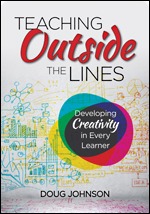
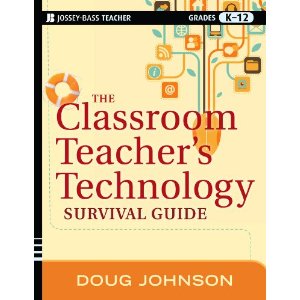
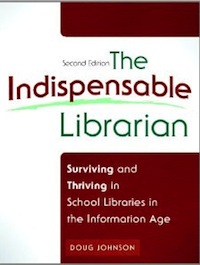
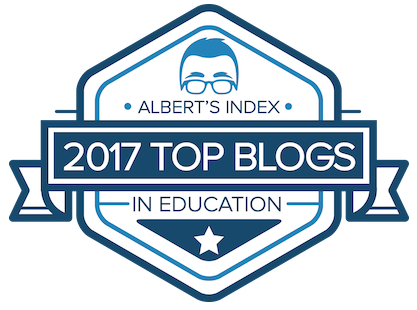



Reader Comments (4)
Thanks so much for this post! I've just transitioned into new position with my district (basically the eLearning guy) and one of the major issues I'm tackling is the best way to create lesson repositories. As with most things in technology, there are 1/2 dozen ways of doing this. The challenge is finding the best way (especially given the varying levels of tech usage in the district). With some tweaking, your chart just saved me work (thanks for CC license!).
HI Zach,
Always nice to hear something I've written has been helpful. Pay it forward.
Doug
Thanks for the post Doug.
I'd be curious to take the question a step further. What tools are available for simultaneous video conferencing and document editing?
With less time to physically meet with colleagues, the above becomes very important.
Best,
John
Hi John,
Good question about video conferencing. I think all we do now is Skype so the options are pretty limited, but I know there are some "free" tools similar to GoToMeeting out there. I'd have to do some research and so far the interest among our teachers has not been enough to warrant spending the time.
All the best,
Doug
Missed you at MEMO!