Smartboard survey - a follow-up
 Monday, May 10, 2010 at 08:49PM
Monday, May 10, 2010 at 08:49PM The posting of the results of my district Smartboard survey a few days ago resulted in a number of good comments and questions. Since I somehow "unsubscribed" to getting comments via e-mail and I can't easily respond directly to those who wrote the comments and such good issues were raised, I thought a continuation of this topic might be beneficial.

Just a reminder that I don't claim any expertise in doing research. Any survey I give is NOT scientific. I do try not to be biased in how I phrase my questions and I try to be targeted in what I ask.
So here were some common threads...
Are the teacher using the Smartboard in ways they couldn't also use a regular projector?
If you were to determine whether or not the experience actually makes an impact on education - what would you monitor?
The issue I have is that the school was "sold" on SmartBoards helping to make classrooms more student-centered, yet I don't see that happening.
If I had a mulligan here, I would simply have added a single question to the survey: How often do your students use the Smartboard? Such a question might not get to the depth some questioners would like, but my sense it would be an indicator the IWB is being used more interactively. I may still send out a follow up survey asking this. Stay tuned.
"Likability" is really not a strong measure of effectiveness. My observation has been that the technologies most well-received in the classroom are those that make the fewest waves in the status quo and do the least for improving the baseline of students' technology skills.
This seems to be among the most common arguments against IWBs - that they don't transform educational practices. And I would agree that in many classrooms, these are indeed glorified projection screens. I still maintain that this IWB project was valuable for a number of reasons:
- Just because not all teachers have used the IWBs more interactively with students, many have. And as effective uses are made by some teachers, the later adaptors will gradually start using them as well.
- I've always maintained that enhancing common practices with technology is a valuable use. Yes, it may still be a lecture, but the if the IWB makes it a more engaging lecture, a more organized lecture and a more visual lecture, that's still a good thing. Personally, I see a teacher using a diversity of teaching techniques as being better than the use of any single practice anywho.
- There is a symbolic value to a project like this that shouldn't be discounted. A few years ago, our community passed a technology referendum. The bulk of these funds are spent on increased technology support, upgraded networks, improved replacement schedules, etc. All important, but invisible to the general public and to many teachers. A projector and IWB in each classroom is a visible, concrete sign of those funds being spent on classroom technology - and hopefully a sign that teaching practices today are not the same as teaching practices of the past.
Could our tech dollars have been spent better? Possibly. But given the paucity of empirical evidence that any technology application has a direct impact on improved student achievement as measured by gains on test scores (and the impracticality in real schools to gather such evidence), a person would have a difficult proving the money could have been better spent. I do have evidence that I've made a lot more teachers feel more effective and happier as a result of providing them with these tools. And happy schools are a very good thing.
... could you please elaborate on how much training staff have gotten with their SMARTboards.
We ask teachers to commit to 4 2-hour training sessions minimum. The basic curriculum is below. Whether teachers actually participate in this training is dependent of whether the building principal has the metaphorical cojones to enforce attendance and the professionalism of the teacher.
So, I professionally feel pretty good about this project. It's been expensive, time-consuming, and not without internal controversy. But I love hearing kids and teachers say they love their IWBs!
__________________________
Mankato Schools Model Training Program For SMART board Interactive Whiteboards (Fall 2009 - written by library media specialist Shelly Weckwerth)
1st – Class Objectives: Basic Functionality of SMARTboard Hardware and Notebook Software (2 Hours)
- Understand the basic functionality of SMARTboard Hardware. (That your finger is your mouse. How the SMART Pen Tray works. The On-Screen Keyboard. Control Click Button. The Ready Light. Writing Notes. Transparency Layer. Capturing Notes and Drawings.
- Understand how the SMARTboard Interactive Whiteboard is connected to the computer and projector and what to look for if something is not working correctly.
- Understand how to Orient the SMARTboard.
- Open the Welcome Center and use the tabs within it.
- Open the SMART Tools.
- Access the Control Panels and be able to set preferences/options to show special formatting characters for tools in Notebook Software.
- Open Notebook Software.
- Understand how to open and save a file in Notebook Software.
- Knowledge of capabilities of all of the Tools in Notebook Software Menu (opening files, adding pages, saving, deleting objects, screenshade, full screen view, split screen, camera, doc camera, tables, pen tools, magic pen, shape tools, line tools, text tools, spotlight, magnifying glass)
- Knowledge of Tabs in Notebook Software (Page Sorter, Gallery <over 6,600 graphics>, Attachments, Properties, SMART Response)
- Knowledge of Modifying and moving objects and using the dropdown menu to change object properties.
- Knowledge of Floating Tools and when to use and how to edit these tools.
- How to insert text, graphics and pdfs into Notebook Software.
- Accessing Notebook files that are shared in a Lodestar folder with username “smartboard” password “smartboard”
- Downloading, opening and using these files.
2nd – Class Objective: Design lesson activities in Notebook Software (2 hours)
- Understand how to design lesson activities in Notebook Software by adding style and incorporating interactive content.
- Use Advanced Features of Notebooks software to create these interactive pages.
- Use SMART Recorder
- Use Tables
- Use Document Camera
- Link Web Pages, Documents, Files, Videos and sound files.
- Understand that video and documents should be stored in the attachments folder so that when you share the file it is connected.
- Creating hide and reveal graphics or words.
- Fix – Clipart Transparency Problems. Click on an object. Use drop down arrow. Set picture Transparency. Click eyedropper in all sections that you want transparent. Now it won’t show a white rectangle when you put it over a colored background.
- Using flash files from the Gallery
- Organization of files while they creating and using them. (Color coding, naming, saving, grouping and adding to the folder “my content” in Notebook software. )
- Participants will view the slideshow that shows Tips and Tricks of Notebook Software at the following website <http://docs.google.com/present/view?skipauth=true&id=dhn2vcv5_106c9fm8j>
3rd – Class Objective: Use of Lesson Activity Toolkit 1 and 2. (2 Hours)
- Understand that this is a Gallery collection of customizable tools and templates, including activities, games and graphics, that can be used to create professional-looking, interactive and engaging lessons.
- Understand that this is located in the Gallery Tab.
- Participants will learn how examples of the contents of the Lesson Activity Toolkit are organized into subfolders – Activities, Examples, Games, Graphics, Pages and Tools.
- Participants will explore the Tools in Lesson Activity Toolkit and have time to create their own lessons using the Tools in the Lesson Activity Toolkit.
- Participants will share files created with the rest of the class by moving it from their computer to the computer with the SMARTboard.
- Participants will understand how they can share files to the Lodestar SMARTboard Share folder. (in an earlier session, we showed them how to download and use files that others have shared to it. ) Username = smartboard, password = smartboard
4th – Class Objective: Participants will be informed of Online SMARTboard Resources and will be given time to sign up and explore what they offer. (2 Hours)
- Participants will view www.education.smarttech.com/lessonactivities which contains over 5000 SMART created lesson activities. All lesson activity content is subject specific and correlated to state standards.
- Participants will be given time to explore these and to understand how to find and download these activities from smart tech’s web site.
- Participants will be made aware of SMART’s Training Center at: http://smarttech.com/trainingcenter/material.asp This website has pdf documents which are tutorials, quick reference hands on practice and two-minute videos.
- Participants will be given time to explore the training website.
- Participants will view www.education.smarttech.com/publications They will see examples of these online publications. They will be encouraged to subscribe to these free newsletters. These provide readers with best practices, tips and stories on how other educators are using SMART products.
- Participants will be given time to explore and sign up for these publications.
- Participants will view http://exchange.smarttech.com/forum.html?url=/Default.aspx They will be encouraged to become members of SMART Exchange. This is SMART’s online community where teacher’s can post questions, tips and success stories and share lesson activities or join local user groups.
- Participants will be given time to explore and sign up for the SMART Exchange.
- Participants will view http://smartboards.typepad.com - This is called Teachers Love SMARTboards blog. It provides resources for teachers who use SMART Board Interactive Whiteboards in the classroom.
- Participants will be given time to explore and sign up for this blog.
- Participants will view teacher online training by Jim Hollis - This is a Teacher Online Training – For Educators. It is linked form the left hand side of the Teachers Love SMARTboards website. They can get a school year subscription that starts immediately and goes through May 31, 2010 for only $72.00.


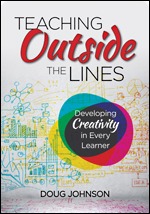
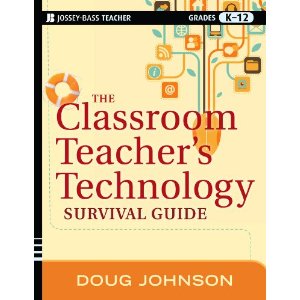
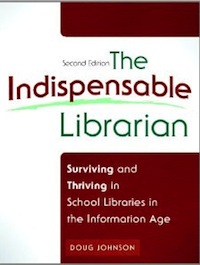
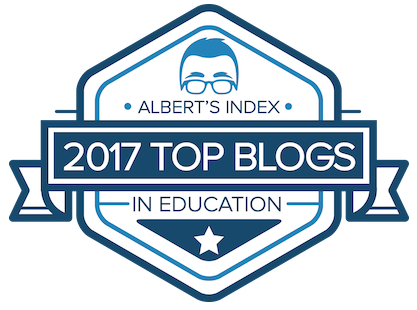



Reader Comments (4)
Hi Doug,
Just wanted to let you know that I referenced two of your blog posts here: http://bit.ly/whyiwbsarebeingattacked You make excellent points!
Hi Emily,
Good posting. Thanks for sharing it. I hope Blue Skunk readers find and read it as well.
All the best,
Doug
How funny, we sat next to each other at the MDE Networking session last Friday and I stumbled up on this entry when fishing around for SMART Board training resources, saw that it said "Mankato" and put two and two together! Small world! Thank you for posting this info and I look forward to reading your blog.
Thanks, Kelli. I look forward to your comments.
Doug